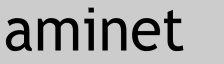PolarPaint small v1.2 (r72) by Anbjørn Myren (anbjorn.myren@gmail.com)
(functions are identical to full size version, only that this have reduced
drawing area to 640x480 and program window is 730x570)
This is an experimental Paint program made with Hollywood.
Requirements:
A fast computer with RTG at minimum 800x600x16.
Minimum 32MB of free ram, 64MB or more recommended
More memory or diskspace might be desirable (read below for memory notes)
codesets.library 6.22+ and reqtools.library v39+
Versions for 68k, AmigaOS4, MorphOS, WarpOS and AROSx86 available
Requirements:
A fast computer with RTG at minimum 800x600x16.
Minimum 32MB of free ram, 64MB or more recommended
More memory or diskspace might be desirable (read below for memory notes)
codesets.library 6.22+ and reqtools.library v39+
Versions for 68k, AmigaOS4, MorphOS and AROSx86 and WarpOS available
PDF manual is available as a separate download.
Changelog
v72
Rewrite of the undo/redo management system. Main reason for this change was
making a workaround for a known JIT bug in AmiBerry.
Should fix crashes on A600GS / A1200NG. Note that it is smoother under
AmigaOS than on AmiBench on the A600GS.
A few minor bugfixes.
v69
Zoom can now be active on multiple workspaces simultaniously
Partly loaded images can be on multiple workspaces simultaniously
v68
Rectangle starting point will now compensate for border, also when drawing
with rotation. Option to scale down a brush which was captured or loaded
while in zoomed mode.
Rotate Text object
fix, multiple usage of same brush id (16)
v67
Arc center and Ellipse center gets correct center alligned at any angle,
regardless of bordersize.
Draw rotated rectangles
RGB values for all color change operation shows in status area
v66
Corrected Arc centering
v65
New, Draw Arc
v64
New, draw lines, circles, ellipses and rectangles by coordinates
v63
Effects adjustment
Improved rotate effect, now centers properly
Brush now adjusts to center of brush relative to mouse position
Status line now also displays size of imported brushes and size of drawn
shapes, and RGB values of pickcolor
fix, RMB to replace color did wait for leftmouse button
fix, endselect() in threshold floodfill caused an exit-error
fix, fill shape reset
v62
fix: GUI glitches after drawing shapes with gradient
fix: Tranparencydraw with filled shapes now works
improved effect settings
v61
Handle load errors without force quit
v60
Brush capture aligned to center of pointer (cross)
Abandon brush capture by ESC or if LMB is pressed outside boundries.
v59
improved scaling when loading larger images
New: ability to load parts of larger images by coordinates and save merge it
with source image and save it in original size.
fixed broken brush toggle by using the pencil button
v58
New, circle drawing
Waitleftmouse in replacecolor function to avoid double action
bugfix, sometimes drawing small ellipse and circles did blank the drawing or
rectangles vanish
Previous Aminet release:
v57
New, 8x Zoom function to fine edit a selected area.
v56
Various adjustments and fixes
r55:
Transparent mix now can set transparency for both workspaces seperately
r54:
Fix: Drawing Rectangles, Ellipses and Lines when foreground and background
color is the same was not working.
Fix: Removed duplicate undos'
White CLS, If pen is White, then change pen to Black.
Drawing coordinates adjusted (near edges)
Deselect active brush capture when click to the left of the drawing area
r53:
Dedicated settings icons removed, now use RMB to enter settings.
Tool icons with settings are marked '!'
Gradient fill available for Rectangles and Ellipses, and also an option to
draw filled shapes.
ReplaceColor - Replaces all instances of the selected color
Text tool, with various options and effects
Minor adjustment to transparency settings
RMB can now draw with transparency
Multi Pen, draw with 2 or 4 pens to create syncronized pattern
Black CLS, If pen is Black, then change pen to White.
Changed how the FloodFill with threshold is processed. If threshold is set
below 30 it will process the whole image while updating it. If threshold is
30 or higher, a user selectable max area will be processed for each operation
This due to speed and memory concerns.
-Probably other minor changes I forgot.
Functions in brief (not complete, this summary is valid for v.1.0, look in
the PolarPaint manual for updated info)
The painting area is 1280x720. Up to 8 Workspaces can be used for separate
drawings.
There is an Undo/Redo funtion. By default this is set to maximum 10 levels,
but can be set as high as 100. Each Workspace have its own Undo buffer, in
theory there might up to 800 undo's.
At program start Workplace 1 will be active. Click on one of the numbered
Workspace Tab's to use another workspace.
Memory notes
Each brush initiated will take about 4MB of memory. Opening a new workspace
consumes 4 MB per Workspace (unless diskbuffer is used).
The Undo / Redo system will also require memory since each Undo is a full
brush stored in memory.
If you set the Undo buffer to max (100) and use all 8 Workspaces you will in
theory have 800 undo operations available. Needless to say this will require
massive amounts of RAM available.
Diskbuffering
As a workaround for the memory issues mentioned above I made an optional
setting that allows you to enable DiskBuffering. This means that all Undo
buffering goes to your hardrive instead of using RAM. Also when opening a
new workspace the previous workspace is saved to disk and freed from memory.
By default these files are stored as PNG images which means they only take a
fraction of the space compared to the memory they would need.
The downside is that the undo/redo will be slower, because it needs to load
the files from disk and convert the png files into brush data.
If you suspect you might get short on memory, run the program first time and
press the Quit button, at the requestor select to Enable DiskBuffer before
quitting. Next time you launch the program diskbuffer will be enabled.
When DiskBuffer is active you will be asked on Exit if you want to keep the
buffer files. If you do so, they will be loaded automaticly on next start and
you can keep on working where you left off.
Help
There is an Information icon that will display some basic information about
the program, and while the icon is highlighted (info mode) the user can click
any icon to get some pop-up information about each button.
Click the info icon again to exit information mode.
Flood Fill
Regular floodfill is an in-built Hollywood command that works well in most
cases. But if you want to floodfill an area that has gradients of colors you
might experience that not all areas are filled as expected. An image saved
with JPEG compression will most likely have this issue.
To overcome this there is a custom fill command that uses a threshold setting
to determine how colors are filled. By default threshold is set to 0 and then
the in-built fill command us used. Setting threshold above 0 will make use of
the custom fill operation. The setting is quite sensitive so depending on
your image there could be a huge difference between 0 and 1.
You can use decimal values, eg. 0.01 or 0.5 so just try until satisfied.
The custom fill operation is much slower than the regular fill, specially on
low end computers. The way it works it will read the color form pixel by
pixel and create a table of pixels to fill.
For lower Threshold values it will process up to 1% of the image area before
filling, then process the next bacth until done.
For Threshold values 30% and higher the processing is much slower, so it
will then process only a user selectable area size all in one go.
Processing with high threshold will also consume memory.
As a general rule you need a system with 64MB RAM to process
sizes up to 5%, 128MB up to 50% and so on.
Use ESC to interupt an ongoing floodfill operation.
Transparency
There are two modes for transparency available. Default and Instant. The
default mode with process your whole line before applying transparency,
making it more smooth. The line will appear solid while the mouse is pressed.
The Instant mode will apply transparence as you draw, but will leave "dots"
along the line. This is because you really is drawing many short connecting
lines and the "dots" appear where these lines overlap.
For Lines, Boxes and Circles transparency is only available in Default mode.
Notes:
The icon is from the aminet archive pix/gicon/glowcollection.lha
|